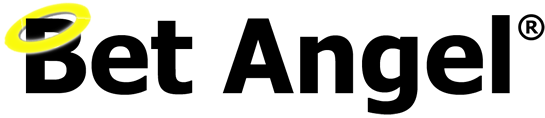Over the last few years the ‘Stored Value’ feature in Bet Angel’s advanced automation has continually been updated with more and more information for markets and selections being made available to store as a value which can then be used/displayed throughout other area’s of Bet Angel. In total there are now around 40 key pieces of data for selections and markets it’s now possible to store values for.
Last year Stored Values were expanded even further with the introduction of History Lists, and now as part of the V1.56 update the ‘Stored Value’ feature has gained yet another powerful option which opens up countless more possibilities, this new option now allows you to ‘Store a Value Calculated from a Range of Values’.
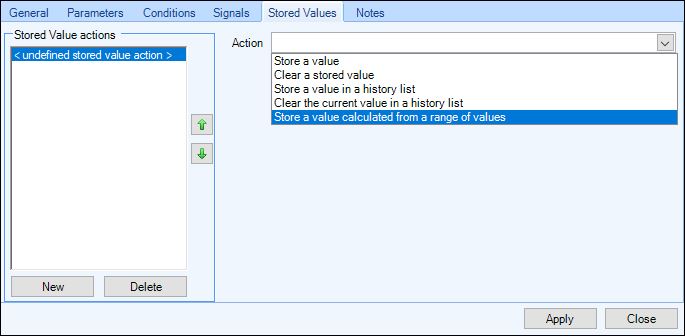
As it’s name suggests this option now allows users to take existing stored values and/or stored values held in history list and quickly and easily calculate the maximum, minimum, average or sum from a set of named stored values, a named stored value (across all selections), a range of values in a history list a value from a history list across all selections.
Examples
In the image below I’ve used the ‘Store a Value Calculated from a Range of Values’ to look up the min/max values for a period of time and produce a rolling high/low price over the last 30 seconds, then displayed that on the Ladder trading screen in the form of Markers. Giving a clear indication at the hi/lo traded prices of each selection in the last 30secs.
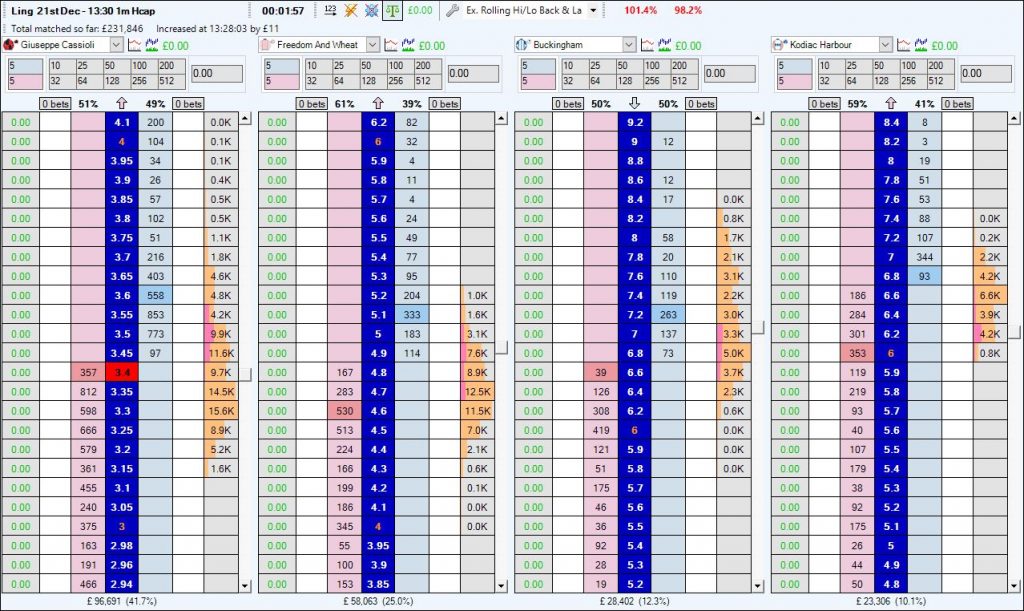
In the next image I’ve used the ‘Store a ValueCalculated from a Range of Values’ option to calculate the average traded price over fixed periods of time, I’ve then displayed these as custom columns on the one-click trading screen, allowing me to see a smoothed out longer term price trend for each selection.
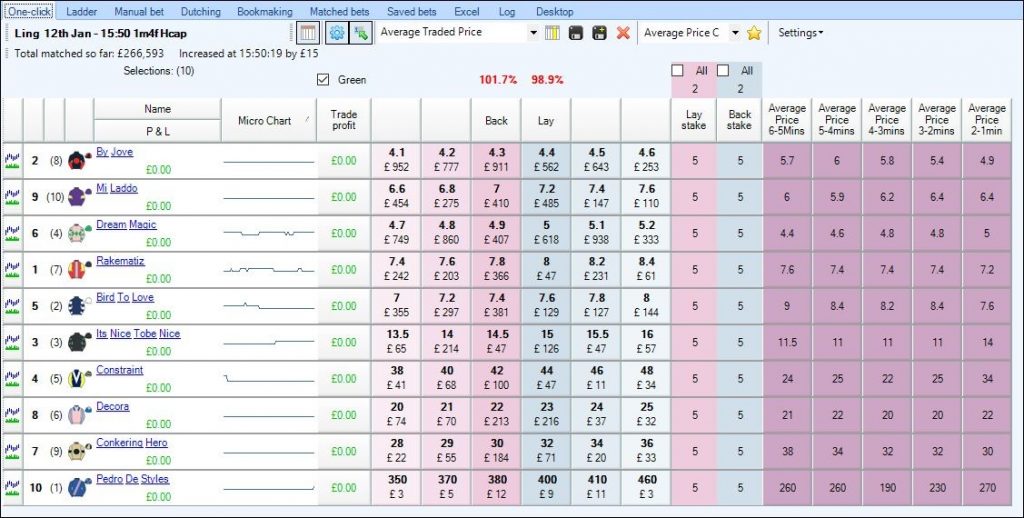
Or you can of course use that new stored value you’ve just created as part of a condition in another rule, either in the same file or by being past to another rules file (automation or servant) running on the same market or even another market within that event.
Despite the various types of ranges, stored values and history lists it’s possible to look across to calculate and produce an end value it is still remarkable easy to use thanks to the intuitive way the options have been laid out for you. As with every other part of Stored Values and the automation option on the whole its just a case of working your way through the available options selecting the actions you want to do from a pick list of available items, the pick lists and areas you get shown will depend on what your last choice was so there’s very little chance of you doing something wrong or getting stuck.
Creating a Stored Value from a Range of Values
So let’s now look at how easy it is to do this. The first thing you need of course is some rules already storing named values and/or storing values into history lists, let’s assume here we already have some rules which store the value of the book% of the front three runners on the market with the stored value names ‘book%1’, ‘book%2’ and ‘book%3’.
Now we are going to put the sum total of those book% into its own stored value, either to display on the ladder or one-click trading screens or for another rule to use.
After selecting the action ‘Store a Value Calculated from a Range of Values’ the first thing we need to do is give the stored value we are about to create a name, for this I’ve chosen ‘frontthree’ (as its purpose is to add up the book% value of the front three in the betting).
Next we need to choose from the pick list what it is we want to calculate, in this case it’s the ‘sum of a set of stored values’.
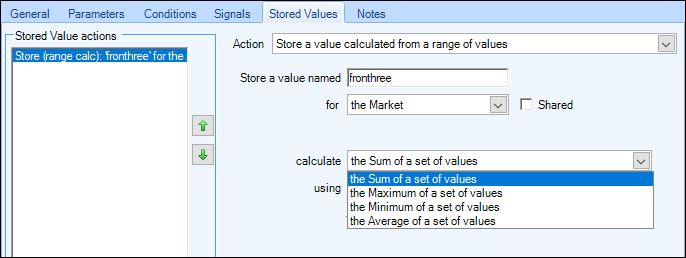
From the next pick list we can now choose which values we want to use, here we want to look up a ‘a Set of Named Stored Values’.

That will then display an area where the actual names of the stored values we want to add up can be entered, so here I’ve entered the names of the three stored values from my other rules I want adding together and where to look for them ie, they have been set on the market.
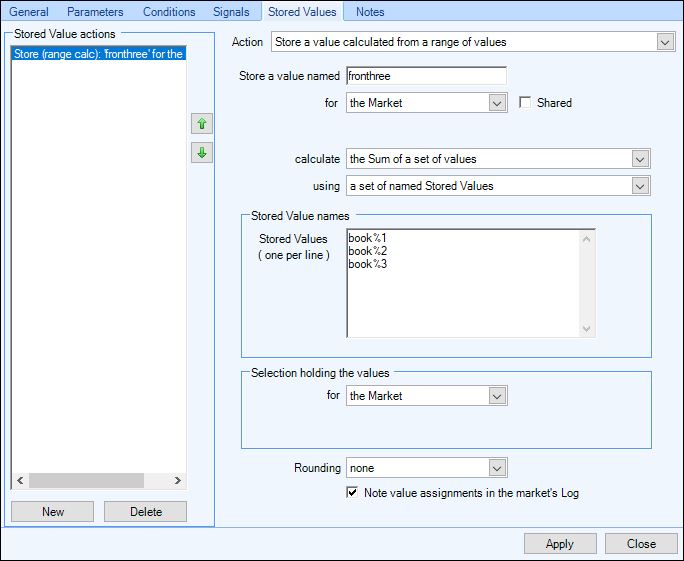
When this rule triggers it will add up the stored values named book%1, book%2 and book%3 and produce a final stored value on the market named ‘frontthree’. Which can be used elsewhere through the software.
By ticking the ‘Note value assignments in the markets log’ box I can refer to the main log to ensure its triggering correctly, once it is to keep your log tidy you can come back to the rule and untick this box
Range from a History List
Now for this second example let’s assume we are have a rule which is storing the value of the last traded price (LTP) for every selection every 1 second, to the history list 1, but we want to know the average of this every 60 seconds.
The first thing to do is give the stored value a name again, this time I’ve chosen the name of ‘avg60secs’. Then we need to select what it is we want to calculate, here it’s the ‘Average of a Set of Stored Values’.
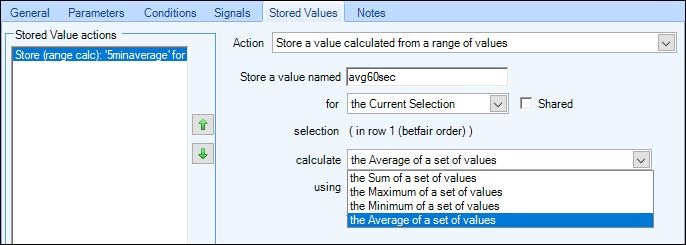
Next we can choose where to look for this range of values, so here I’ll pick ‘a Range of Values in a History List’.
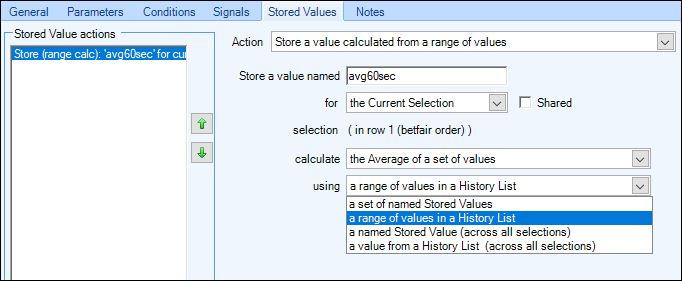
The final part is tell it what history list to look in for the values and over what time period it’s to use, so I’ve selected history list 1 from the pick list and set the time to look at from 60secs to now using samples every 1 second.
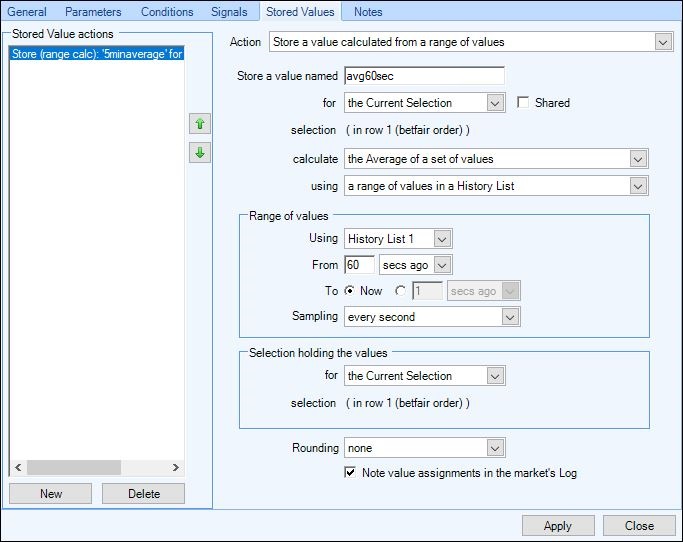
Now whenever this rule triggers it will look at all the values held in History List 1 (ie, the last traded price of the selection in Betfair row 1) and calculate the average for the last 60seconds, then store that as a value named ‘avg60sec’. Which as per the last example can then be used by another condition in this or another rule or displayed on your ladder or one-click trading screens.
As I mentioned earlier you’ll notice from the steps taken in both those examples that the next set of options you get always depend on the previous ones selected, but it really is self-explanatory as you go.
If you do still get stuck don’t worry there are plenty of ready-made rules files and even ladder/one-click screen setting files including both the examples shown further up this blog which you can download from the Bet Angel forum and import straight into your Bet Angel, and then edit them to your exact requirements.