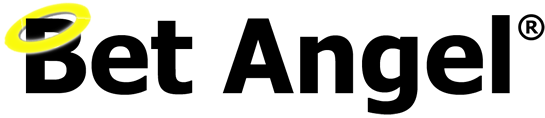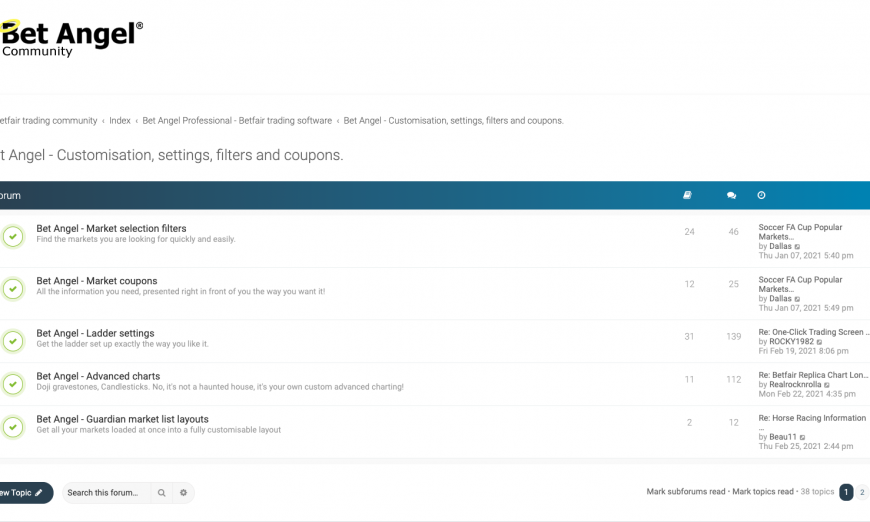Over the years, Bet Angel has grown to become the most customizable third-party Betfair trading software available. There are literally no areas of Bet Angel which you can’t fully customise to your own tastes and requirements.
Customisation is a useful feature as not only does it allow you make Bet Angel looking familiar to you, but all this customisation will allow you to create your own unique view on the market and allow you to execute a bet or trade on your terms. Not those dictated by the limitation of the UI you are using.
This will give you an edge over other Betfair traders as you display and see information unique to yourself, but also act on it quickly and effectively. As result we have gradually expanded the number of ways you can create, import and export all the customisable features of Bet Angel.
Another feature found in all of these areas is the option to ‘Import and Export’ files, so once you’ve created and saved a profile, layout, chart, rules file etc you can quickly export and import them onto another PC you may have Bet Angel installed on or you might want to share it with a friend or fellow Bet Angel user. Or you could download some of the 100s of ready-made files available on the Bet Angel forum and either use them as they are or make your own edits to tweak them exactly how you want.
Some of the customisations, you may be aware of. But others you may not yet of discovered, so below is a full list of all the areas of Bet Angel Professional that can be heavily customized to suit any style of trading: –
- Screen layouts
- Settings Profiles
- Ladder Settings
- One-click layouts
- One-Click Custom Column profiles
- Automation files
- Servants,
- Advanced charts
- Guardian Market List Layouts
- Guardian Custom Columns
- Market Search Filters
- Coupons
Below I’ll go through each of the area’s showing how to find the import/export buttons and also link directly to the area of the forum you can download ready-made examples to import into your Bet Angel.
Screen Layouts
In the upper left corner of your main Bet Angel screen click ‘View’ > Import Screen Layout
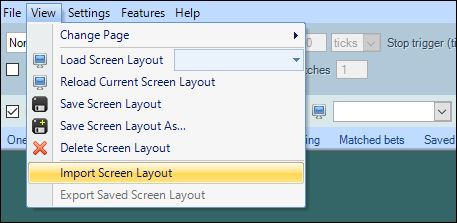
Settings Profiles
In the upper left corner of your main Bet Angel screen click ‘Settings ‘ > Import Settings
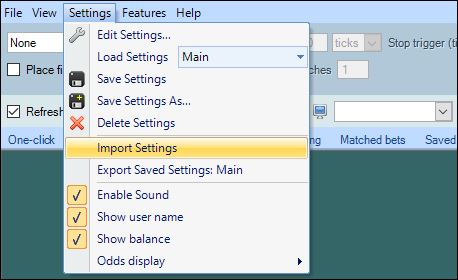
Ladder Settings
On the ladder screen click the spanner icon next to the ‘ladder settings’ pick list, then when the ladder settings editor opens in the top left corner click ‘Settings’ > Import Ladder Settings


Download ready-made Ladder Settings from the Bet Angel forum
One-Click Grid Screen Layout
On the One-Click screen click the paper icon with a green arrow.

One-Click Custom Columns
On the one-click screen click the ‘Settings’ menu > Edit Custom Columns, when the custom column editor window opens click the ‘Import’ button
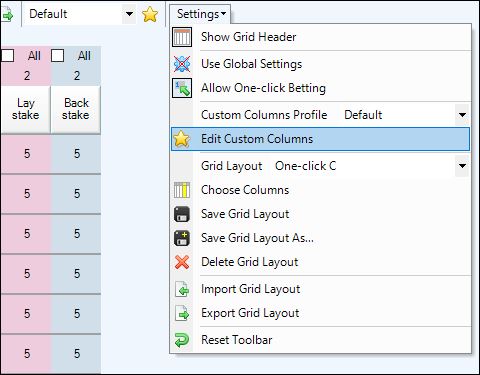
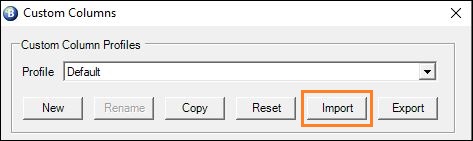
Download ready-made One-Click grid layouts and Custom Columns for the One-Click screen from the Bet Angel forum
Automation Files (Bots)
First open Guardian by clicking the green ‘G’ icon (not the G+ icon), then select the ‘Automation’ tab > Import Rules File
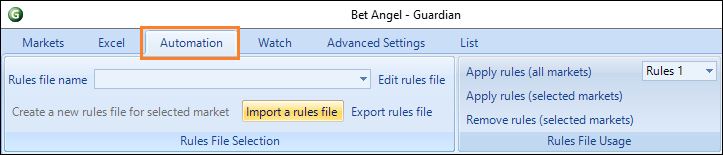
Download ready-made automation files (bots) from the Bet Angel forum
Servants
Click the ‘Bellboy’ icon to open the Servant Manager window, then click ‘Rules’ > Import a rules file
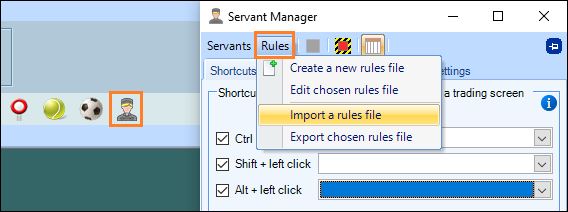
Download ready-made Servants from the Bet Angel forum
Advanced Charts
In the top left corner of your screen click ‘Settings’ > Edit Settings > Charts > Advanced Charts, then in the bottom left corner click ‘Import’
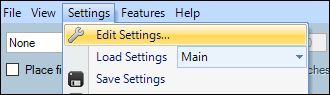
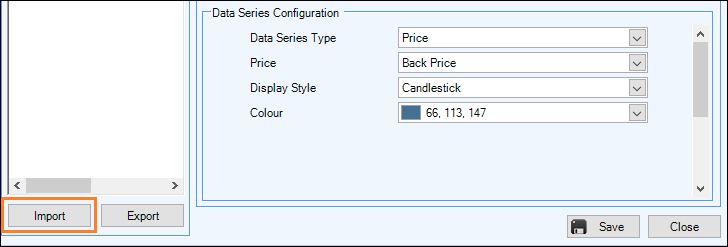
Download ready-made Advanced Charts from the Bet Angel forum
Guardian Market List Layouts
First open Guardian by clicking the green ‘G’ icon, then click on the ‘List’ tab and then the paper icon with a green arrow
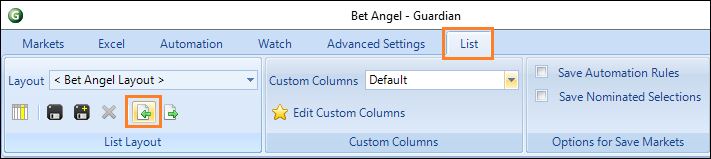
Guardian Custom Columns
Open Guardian by clicking the green ‘G’ icon, then on the ‘List’ tab click the ‘Edit Custom Columns’ link, when the custom column editor window opens click ‘Import’
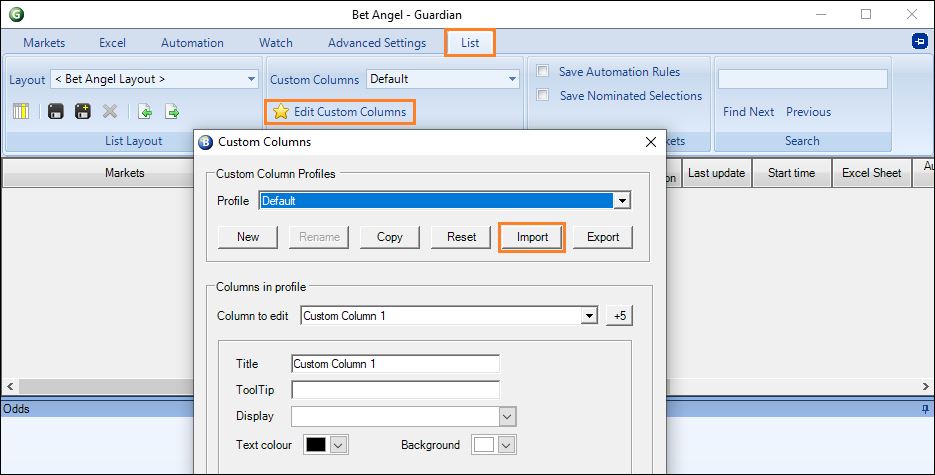
Download ready-made Guardian Market Lists and Custom Columns from the Bet Angel forum
Market Search Filter
Open the market selection window using the ‘Select Market’ button on the Desktop page, or in the upper left corner of the screen click ‘File’ > Select Market, when the Market Selection window opens click the ‘Funnel’ Icon, then when the Market filter editor window opens click on Filters > Import a Filter
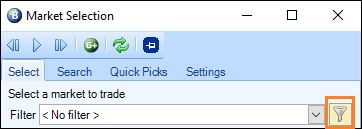
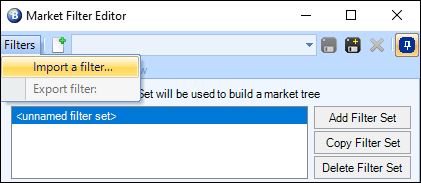
NB; his can also be done in Guardian Market selection window
Download ready-made Market Search Filters from the Bet Angel forum
Coupons
First open Guardian by clicking the green ‘G’ icon (not the G+ icon), then tick the ‘Show Sidebar’ link, when the sidebar appears at the bottom click the ‘Coupons’ tab then the ‘Spanner’ icon next to the Coupon picklist, When the Coupon Editor opens in the top left corner click ‘Coupons’ > Import Coupon.
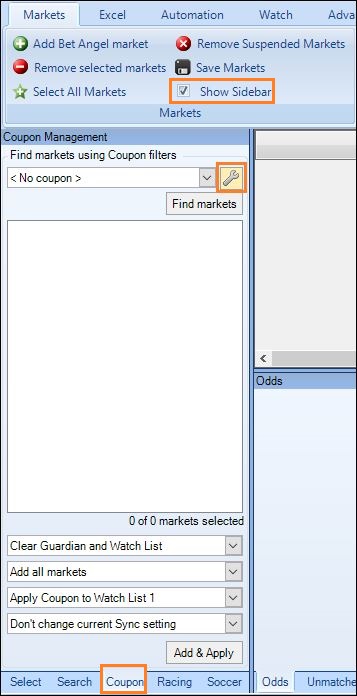
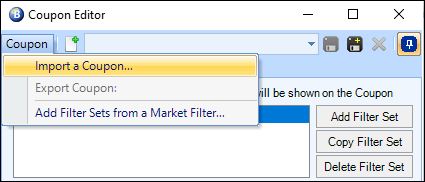
Download ready-made Coupons from the Bet Angel forum
Now you know how to import ready-made files into your Bet Angel remember to keep an eye on those shared sections of the forum as new settings, layouts, charts, automation files etc are being added all the time.