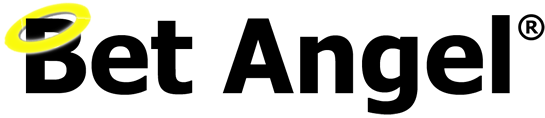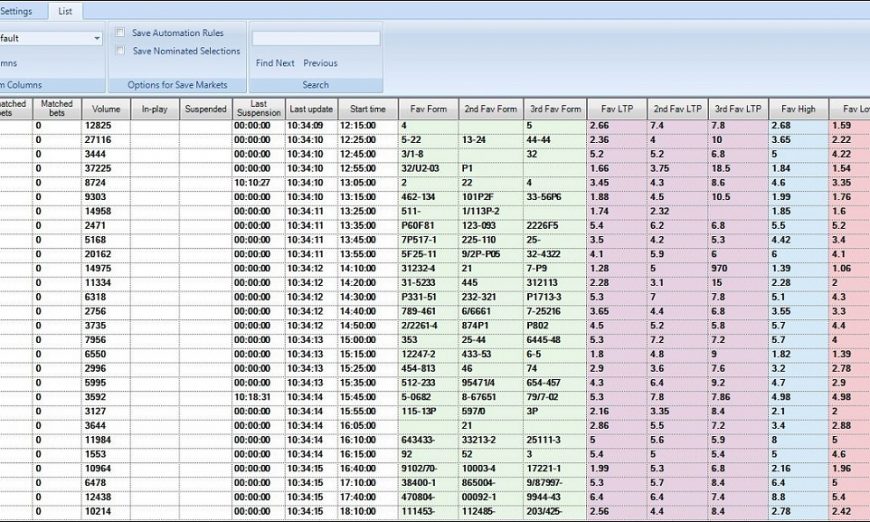Bet Angel is committed to continuing to invest in and improve our Betfair trading software so that Betfair traders that use it can remain competitive in sports trading markets. Version 1.56 of Bet Angel contains many enhancements, but there is one major change that you should get familiar with.
Bet Angel – Version 1.56 or above
One of the key updates in version 1.56 of Bet Angel was an update to Guardian that allows users the ability to fully customize their Guardian screen by adding removing columns they want/need. This includes: –
- Adding up to to 5 Automation columns allowing up to 5 different automation files to be applied to each market.
- Adding up to 5 Guardian nominated selection columns, allowing up to 5 nominated selection/runners to be chosen for rules to be applied to.
- Adding up to 5 Alert columns (similar to those that have been available on the Watch List for a few years).
- Ability to create your own bespoke custom columns – these can display a range of pre-set pieces of information for markets and selections, for example, the In-play bet delay times, book%, runner form Hi/Lo/LTP, Profit/Losses etc.
- Custom Columns can also be created to lookup and display your own Stored Values and Values held in History Lists – giving you the ability to display almost any type of information present or historical from a market.
- Also now possible is the ability to display your Watch List alerts in the Guardian Window
Once you’ve added/removed the columns you want to be displayed just as it’s been possible to to do with Bet Angel’s one-click trading screen for many years you can save the custom columns and your Guardian layout as a profile, this is handy if you trade a variety of sports and types of markets as you could save a different layout displaying different custom columns for each, which you can then switch between them with the click of a button.
Examples of custom columns in Guardian
In the image below you can see I’ve removed some of the original default columns I didn’t need (the suspended and Excel columns) and added some customn columns to display the ‘In-Play Bet Delay’, ‘Profit and Loss’, as well as columns for 3 x ‘Automation Rules’, 4 x ‘Automation Nominated Selections’, and 2 x ‘Alert’ columns.
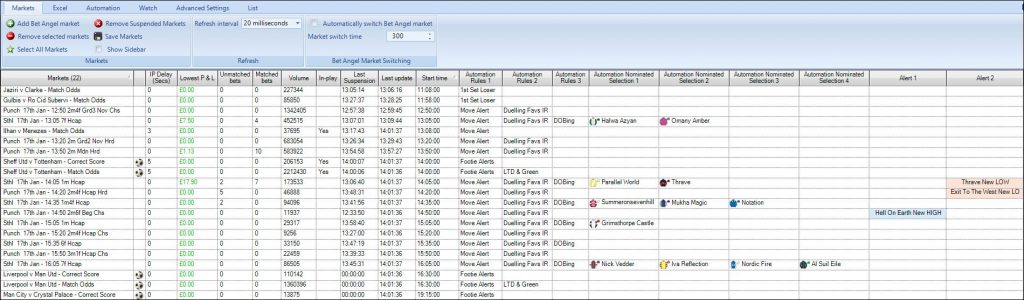
In the following image I’ve created some custom column to display some pre-set information for the market and selections, these incluse the Profit/Loss and number of selections for the markets, and the Form, LTP (Last Traded Price) for the front three runners and the Hi/Lo traded prices for the favourites from each market.
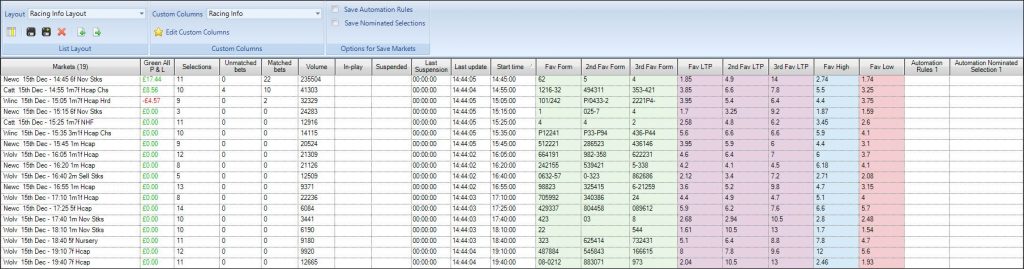
In the last image I’ve added some alert columns to display some football alerts sent from a rules file applied to the markets, these alerts show when a goal has been scored or if there is some heavy backing on a team
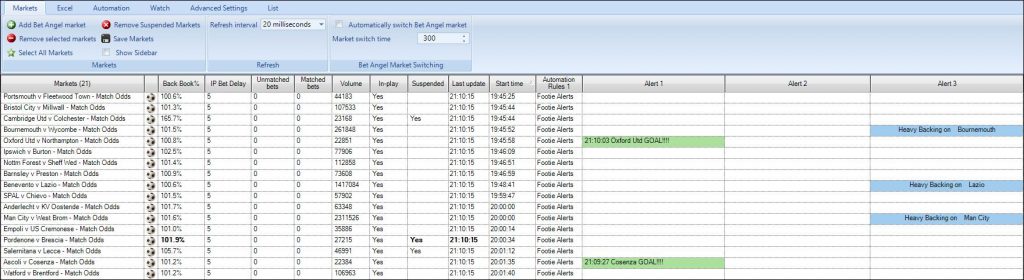
Adding / Removing Custom Columns on Guardian
Let’s look at displaying some of the default custom columns avaliable to you, to do this begin by clicking on the ‘List’ tab at the top of your Guardian window, then click the custom column chooser icon (one that looks like a calendar)

That will the open the column chooser window and from there you can tick/untick all the columns you want to display, below you can see I’ve ticked two alert columns and four automation nominated columns
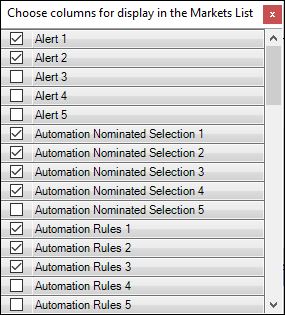
Once you’ve ticked (or unticked) the required columns you want displaying you can then close the window and you’ll immedietly see the selected columns in your main Guardian window – however you might not want them in there current order, if so thats not a problem, just hover your mouse cursor over the column header until it turns light blue, then press and hold down your left mouse button while dragging the column header to where you want it, when you’ve done that release your mouse button and you’ll have the column where you want it.
You might also want to adjust the width of one or more of your columns especially those showing rules or alerts, to do this just position your cursor between two of the columns until you see a black line with two arrows as in the image below, then similar to above just hold down your left mouse button and drag the column to its desired width

Once you arranged the columns the way you want the last thing to do is to click the Disc+ icon to save layout AS (and give it a name of your choice), or if you’ve edited an existing profile just click the disc icon to re-save it.
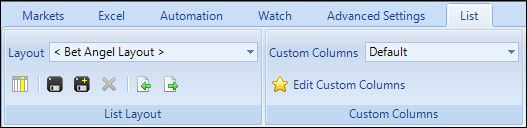
Creating your Own Custom Columns
The next thing you probably want to do is to create your own bespoke custom columns to display information for the market or selections relevent to you like shown in the second of the example images further above, there is a range of pre-set information available for both markets and selections which you can choose from (see screenshots below)
For Markets
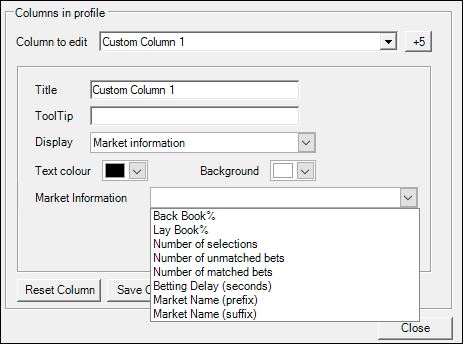
For Selections
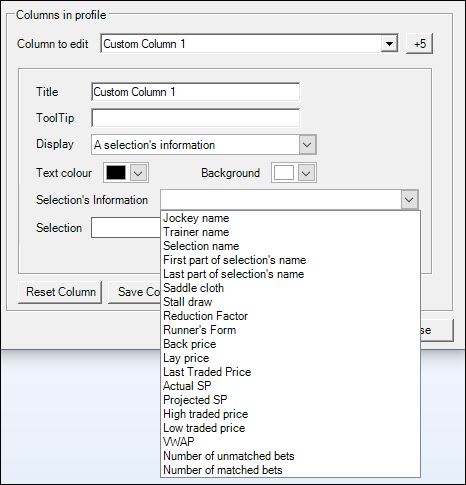
In the ‘Display’ list you’ll also notice options to display a ‘Shared Stored Value’ and Value held in a ‘History List’ these give you even more control over what is displayed in your Guardian, not only can you display almost any piece of information from a market/selection past or present but you can also adjust, round and perform calculations from multiple sources before producing an end value to display, but thats bets left for another blog where it can be looked at in the detail it desreves.
Creating a Custom Column for Pre-Set Information
The first custom column I’m going to create is to display the number of seconds bet delay Betfairs apply to In-Play betting, to do this I’ll start by clicking the ‘Edit Custom Columns’ link to open the custom column editor.

Once the custom column editor opens you need to select a custom column to edit, as this is the first custom column I’ve chosen to edit ‘custom column 1’,
Next I’m going to give it a name,for this first custom column I’m going to call this ‘IP Delay (Secs)’.
Then I need to select the the type of information I want it to display, for this that means selecting ‘Market Information’
From the Pick List I can then select ‘Betting Delay (seconds)’
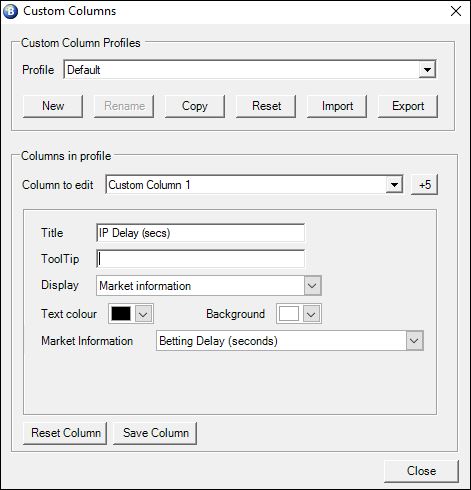
and that’s it, its as easy as that, the first column is now created, all that’s left to do now is to click the ‘Save Column’ button and the column is ready for use, but before that I want to create some more while i’m here.
Next i’ll begin creating a set of columns to display the form for the front three in the betting of each market, so the second custom column which I need is to display the form of the favourite, so I’ll begin by selecting the next available custom column to edit, this would be ‘Custom Column 2’
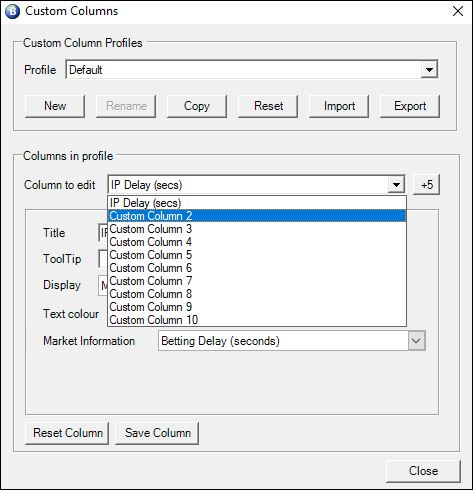
As before the first job is to enter a name for this custom column so have chosen ‘Fav Form’, this time I want to display information for a selection and not the market so that’s what I select in the display area
Then I can then select the information I want displaying which is ‘Runners Form’
The final part here is to pick which selection which this is for, here I’ve specified its for the favourite
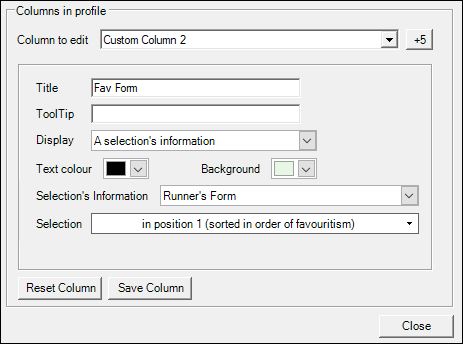
You’ll also notice that I’ve also chosen to use a pale green background for this column just to help it stand out a bit more.
Its now just a case of repeating those steps until I’ve got a column for each of the runners form that I want displaying, the only change being to the selection area at the bottom, ie, for the next custom olumn I’d specfic ‘By Position 2 (in order of favouritism)’, then for the next column ‘By position 3’ and so on.
Adding Additional Columns
Moving on the next set of columns I want are to display the LTP (Last Traded Price) also for the front three runners, so followimg identical steps as above the only difference being the ‘selection information’ I’ve chosen is ‘Last Traded Price’ and its back to applying it to ‘By Position 1 (in order of favouritism)’, the only other change I’ve done here is to opt for a different background colour.
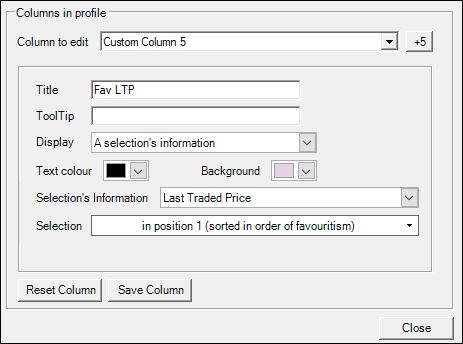
Then, as before this just needs repeating twice more, to create a column for the second and thrid favourites.
The last two columns I want to create are to display the favs highest and lowest traded price. Then once you have created and saved all the columns you want all that’s left to do is select them from the column chooser menu on the main Guardian ribbon, just the same as you did at the beginning of the first post.
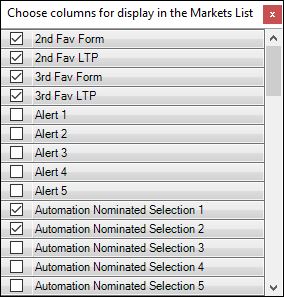
The last job to do then is just to arrange the order you want the columns in, then once thats done just as before click the disc+ icon to save the Market list Layout
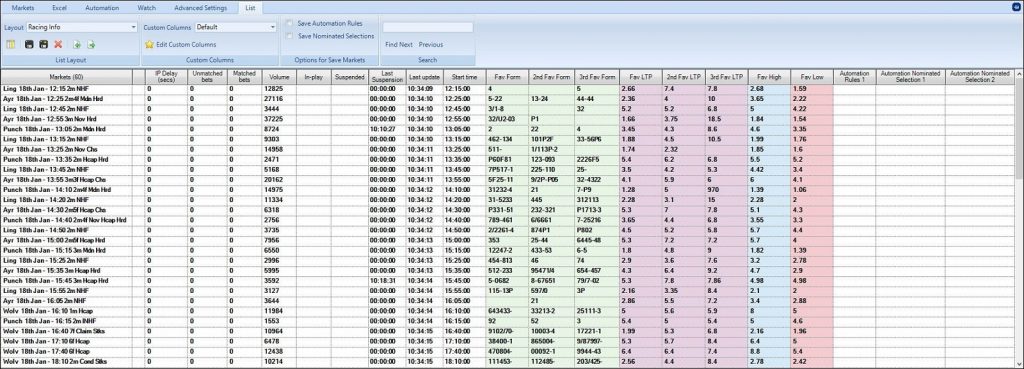
There are also ready-made Custom Column and Guardian Layout files which you can download edit to your exact requirements from the shared files section on the Bet Angel forum.
Or if you are looking for some ready-made alert files for the alert columns check out the alerts shared file section on the Bet Angel forum.