Overview
If you have an automated betting/trading strategy that requires the importing of selections from your own sources. Bet Angel now makes it easier than ever – so easy anyone can do it!.
Bet Angel actually provides several ways for you to import your own selections, teams, fixture lists etc, and one of the other simple ways of doing it is detailed in this blog post
The way I’m about to show only requires you to know how to use ‘Copy and Paste’!
Just about every Windows user should know how to do it, but if not I’ve still included illustrated steps further down. Using that, in just a few clicks, each day you can import things like the daily tips you may have downloaded or been sent to you, selections your model has produced ie, which teams are most likely to score (or not score) goals in there next fixture, or players/runners based on their recent stats you might be collecting.
In short, with the release of Bet Angel V1.57 anyone can now import selection, teams, fixtures, runners, players etc from any source list, this could be a .csv, .txt, .xlsm, email etc, it doesn’t matter as long as you can right-click and copy from the source and paste it into another window.
Creating the Stored Values
The first part does require a few minutes to set up the first time, but after that when it comes to importing your selections, teams, fixtures etc this is done as fast as you can ‘copy, paste’ and click save again.
So first you are going to need a ‘Set/Modify Stored Value’ rule, to store the market data you need to compare it against your list. In the image below I’ve created a rule that will store ALL the information there is, but you may just need to store one or two pieces of information from each market.
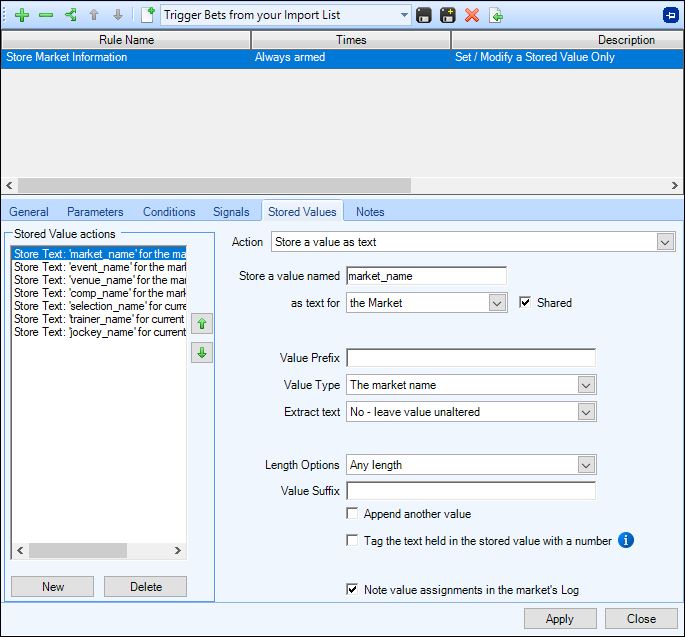
When that rule is applied to the market you can see how it grabs all the market information you asked for and stores each part against your Stored Value name, ie, your Stored Value named; event_name = Liverpool V Leeds
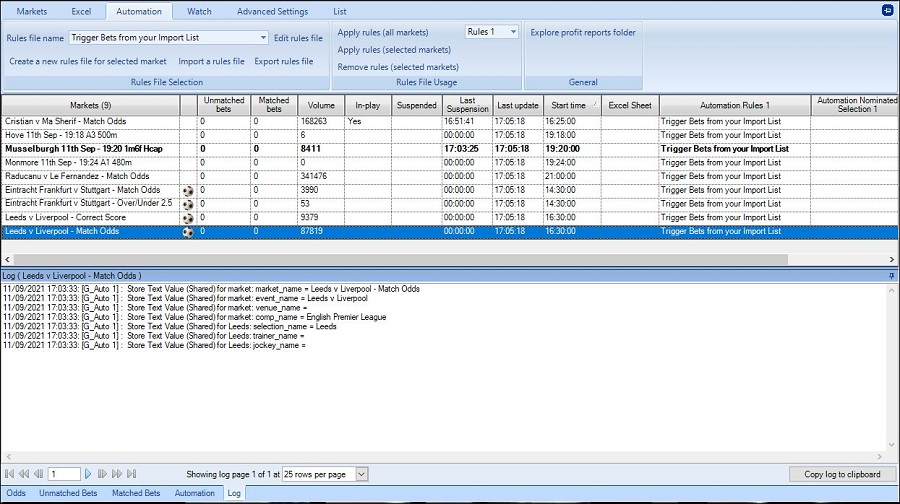
Depending on the type of market, not all information is available, in the image above of a match odds football market there is no Venue Name, Jockey Name or Trainer Name available
But in other markets like the horse racing win market, all these are present but there is no Competition Name for this type of market
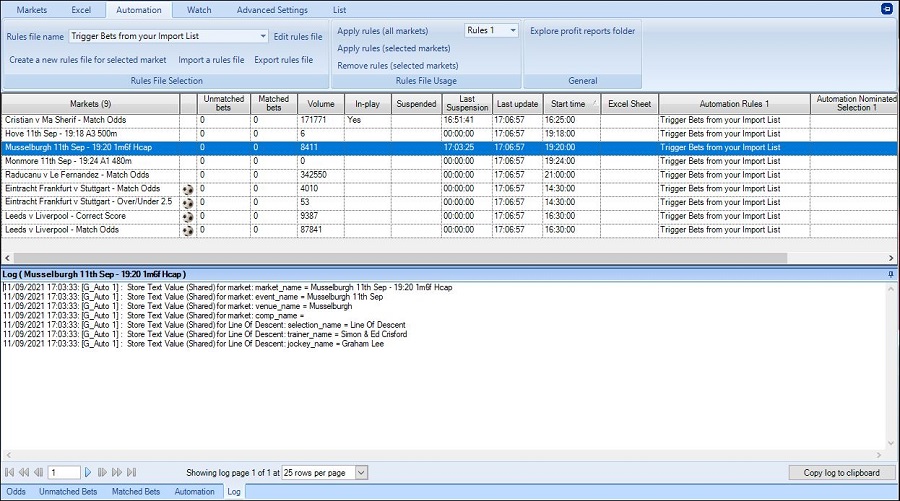
Remember you only need to create a stored value for the market information you need from that market type, so if you are only triggering bets on football teams from specfic leagues then you’ll probably just want to store something like the ‘Event Name’ and ‘Competition Name’.
Adding a Text Comparison Condition
Now all that’s needed is a way to compare your list against those stored value names, and this is done simply by adding a ‘Text Comparison’ to each of your betting or alert rule/s that need it. This will test the stored value/s you’ve created against the contents of your list ie, the fixtures, teams, players, runners, jockeys etc or whatever you’ve copied and pasted into the area provided.
The first part of the condition needs the Stored Value name you want to test your list against, below that you can use one of the options to select how the list is to be tested
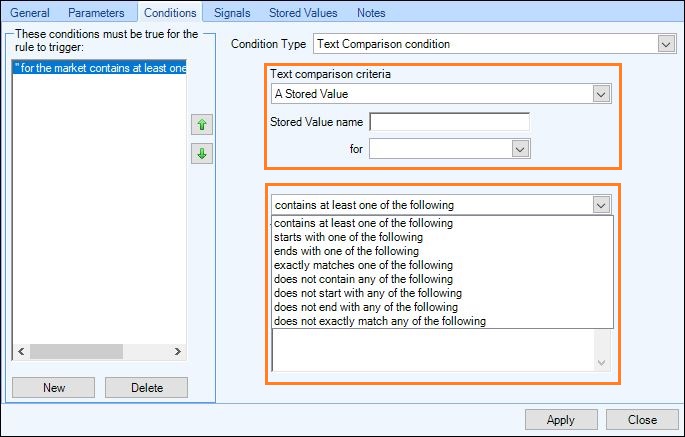
In the image below I’ve now configured the ‘Text Comparison’ condition to test for Stored Values on the market named ‘event_name’, and in the ‘Text Items’ pasted a list of teams from my spreadsheet model.
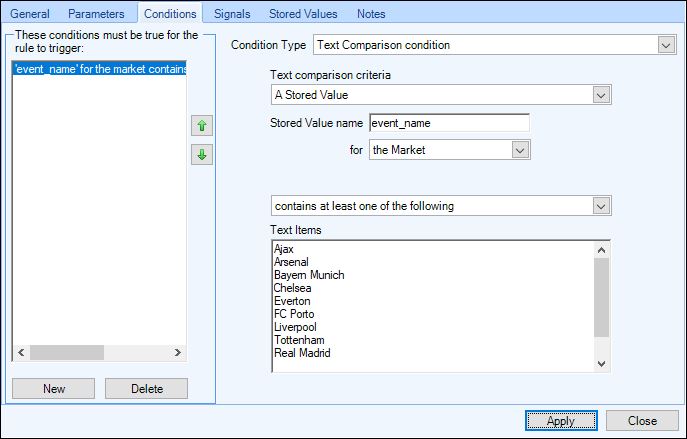
This rule will now only be able to trigger matches that contain one of the teams which appear in your list in the ‘Text Item’ area, this list can now be left as it and the rules file applied to all the markets every day/week and it will only trigger on those teams.
Or it could be edited/updated on a regular or daily basis if you want to change any of the team names, ie, perhaps you are getting tips from somewhere or have a Poisson distribution model or similar on a spreadsheet that spits out an updated list of teams that are good for your strategy.
Maybe you have a backing strategy for tennis markets and want to use weekly server stats to target your rule/s on the current top 10 ATP/WTA servers or receivers.
Ready to Go
Once you have your automation file with a stored value rule and Text Comparison condition/s added to the appropriate rules all set up and saved, all you need to do each time you want to update your list is copy and paste it from a .csv, .xlsx, .txt file or even an email etc and paste it into the ‘Text Comparison’ condition/s.
Below I have a .xlsm file that updates the Server and Return data for each of the ATP and WTA players on a weekly basis, I also have a rule that I target the top servers with, so at the start of each week I would just update my list as follows;
Step 1, Right-click on the players from the source list (here I’m importing this week’s top 20 ATP servers)
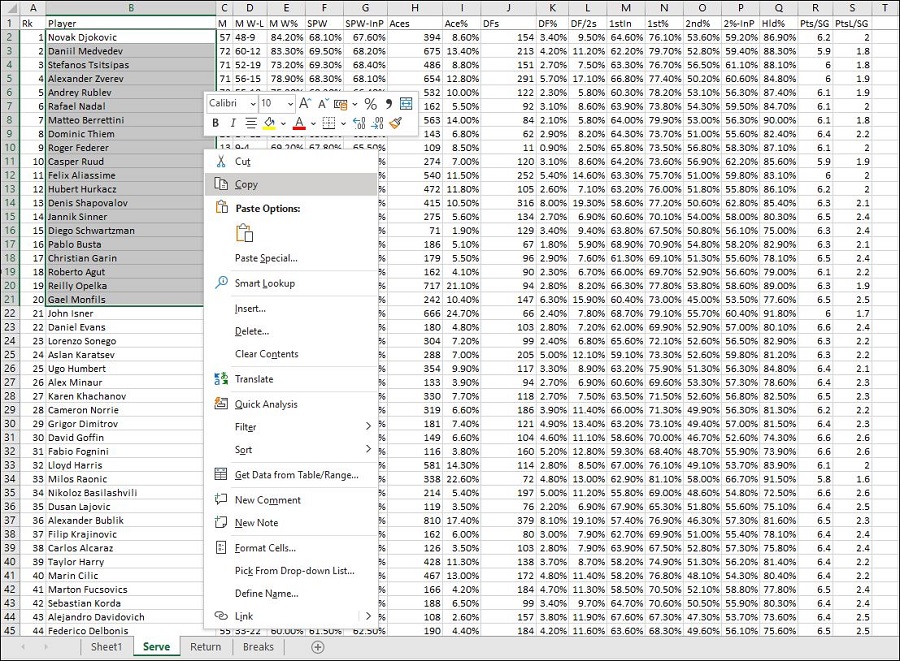
Step 2 Right-click in the ‘Item List’ of the ‘Text Comparison’ condition and click paste
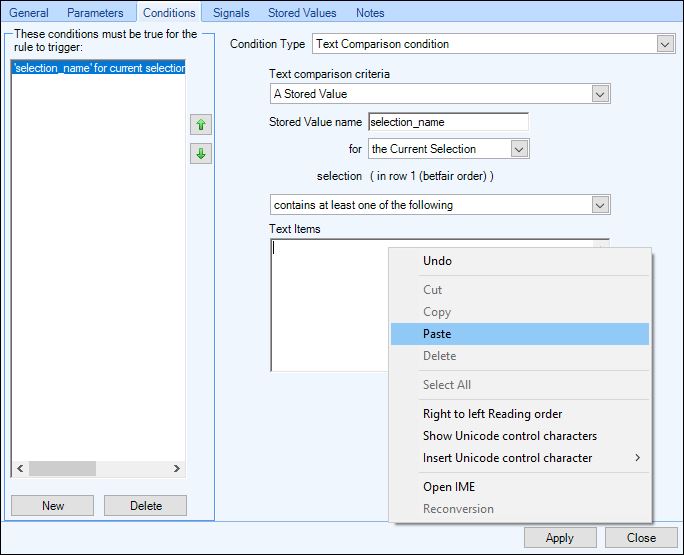
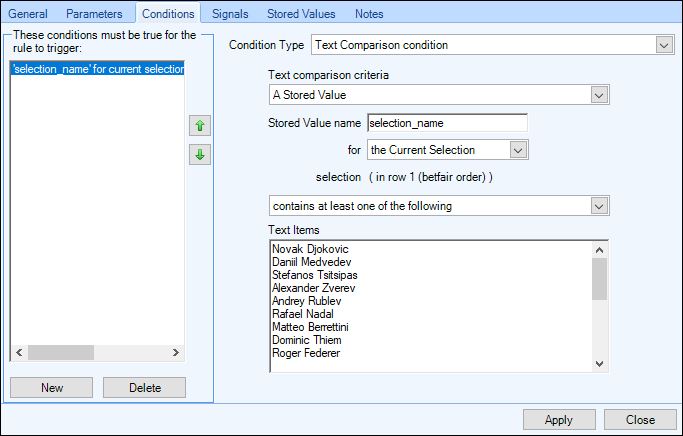
Job done! Your list has been updated with the latest list of players to trigger on during this week’s matches, that automation file can now be applied to all your market every day and it will only trigger on the players in that list (and when any other conditions you may have used have been met).
Ready-Made Files
If you still some further help getting started the shared files section on the Bet Angel forum contains several examples of rules files and strategy’s which use a ‘list’ to trigger bets/trades on, some of the examples you can find there include;
Bet on Front Three in Betting if Ridden by a Top 10 Jockey
Or for something more creative this example combines two lists
Runners in the front 3 of the betting if it has a specified Jockey/Trainer combo
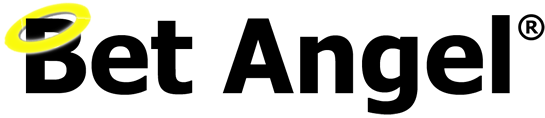
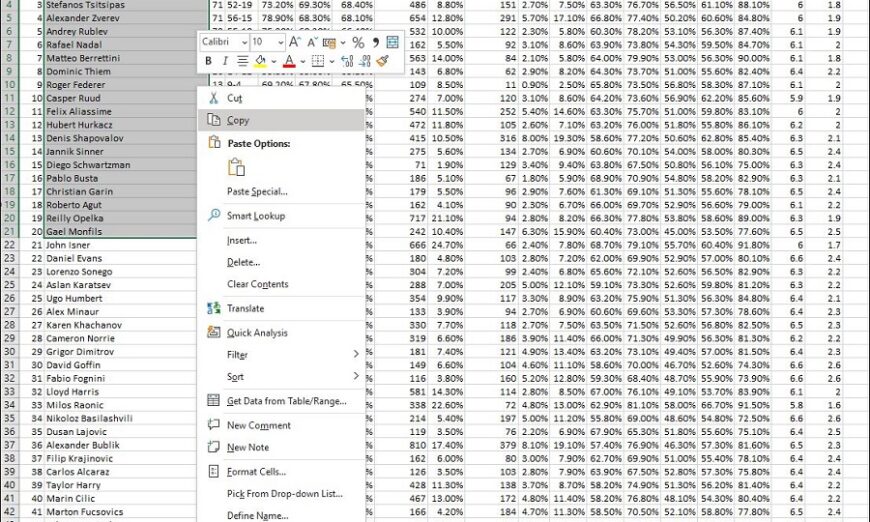
i can’t find where you are on bet angel v1.57.0 in the first picture? Do you have any articles or vidoes that explain this in simpler detail?
Here you go: –
https://www.betangel.com/user-guide/our_first_automation_rule.html